Flutter 布局基础 ——Stack 层叠布局#
层叠布局适用于子视图叠放一起,且位置能够相对于父视图边界确认的情况。
比如,可用于图片上加文字,按钮上加渐变阴影等等。
Stack Widget 的子视图要么是positioned,要么是non-positioned。Positioned子视图是指使用Positioned的 widget 包括起来的子视图,通过设置相对于Stack的top、bottom、left、right属性来确认自身位置,其中至少要有一个不为空。
Stack Widget 的大小取决于所有non-positioned的子视图。non-positioned的子视图的位置根据alignment属性确定,(当alignment为left-to-right时,子视图默认从左上角开始;当aligment为right-to-left时,子视图从右上角开始;)。
Stack 基础使用#
Stack 常用属性#
- Stack 常用属性
- children:子视图
- alignment:子视图的对齐方式
- topLeft:顶部左对齐
- topCenter:顶部居中对齐
- topRight:顶部右对齐
- centerLeft:中间左对齐
- center:中间对齐
- centerRight:中间右对齐
- bottomLeft:底部左对齐
- bottomCenter:底部居中对齐
- bottomRight:底部右对齐
- clipBehavior,裁剪,可能会影响性能
- Clip.hardEdge: Stack 默认为此选项
- Clip.antiAlias: 平滑裁剪
- Clip.antiAliasWithSaveLayer
- Clip.none: 不需要裁剪
- fit:子视图填充方式
- StackFit.loose: 使用子组件的大小
- StackFit.expand: 充满父视图的区域
- StackFit.passthrough: 透传,使用 Stack 的父视图的布局方式
- textDirection
- TextDirection.ltr
- TextDirection.rtl
Positioned 常用属性如下:
- Positioned 常用属性
- child
- height
- width
- bottom
- left
- right
- top
alignment 对齐#
使用代码如下:
class MyApp extends StatelessWidget {
@override
Widget build(BuildContext context) {
var stack = new Stack(
alignment: Alignment.bottomRight,
children: [
new Container(
width: 300.0,
height: 300.0,
color: Colors.orange,
),
new Container(
width: 200.0,
height: 200.0,
color: Colors.green,
),
new Text(
'alignment bottomRight',
style: TextStyle(color: Colors.white, fontSize: 21),
)
],
);
return MaterialApp(
title: 'StackView Widget',
home: Scaffold(
appBar: new AppBar(
title: new Text('StackView Widget'),
),
body: Center(
child: stack,
),
),
);
}
}
效果如下:
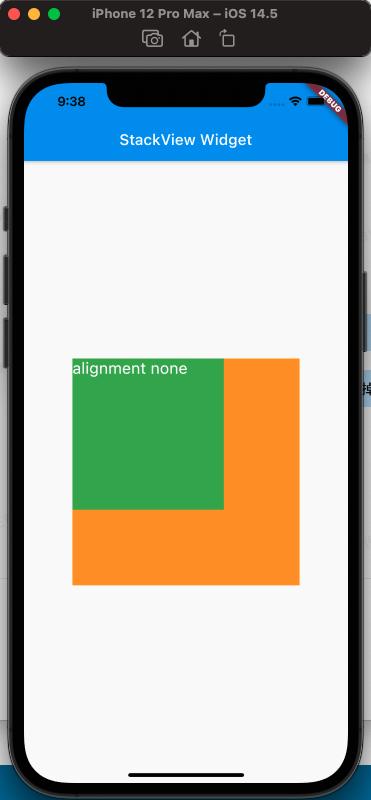
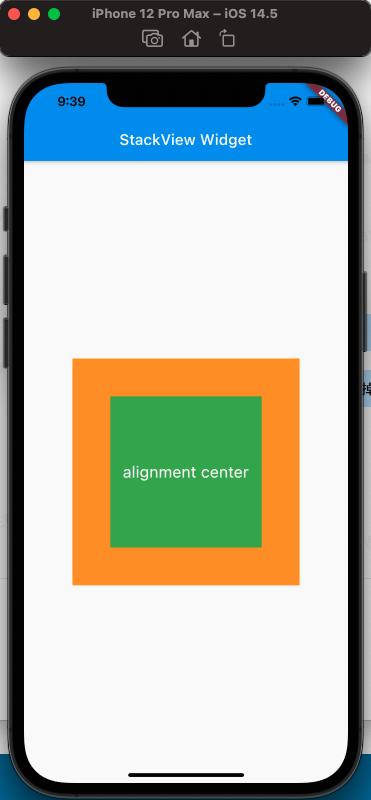
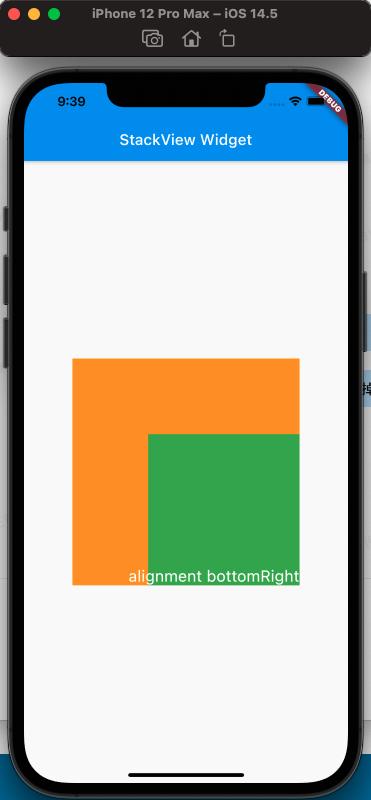
从上面的对比,可以看出alignment的属性,对设置Stack的子视图的效果
clipBehavior 属性#
为了方便查看clipBehavior的效果,需要写一个相对于Stack超出的子视图,使用Postitioned Widget,设置 top、left 为负值即可。
代码如下:
class MyApp extends StatelessWidget {
@override
Widget build(BuildContext context) {
var stack = new Stack(
clipBehavior: Clip.antiAliasWithSaveLayer,
children: [
new Container(
width: 300.0,
height: 300.0,
color: Colors.orange,
),
Positioned(
child: new Container(
width: 200.0,
height: 200.0,
color: Colors.green,
),
left: -20,
top: -20),
new Text(
'clip antiAliasWithSaveLayer',
style: TextStyle(color: Colors.white, fontSize: 21),
),
],
);
return MaterialApp(
title: 'StackView Widget',
home: Scaffold(
appBar: new AppBar(
title: new Text('StackView Widget'),
),
body: Center(
child: stack,
),
),
);
}
}
效果如下:
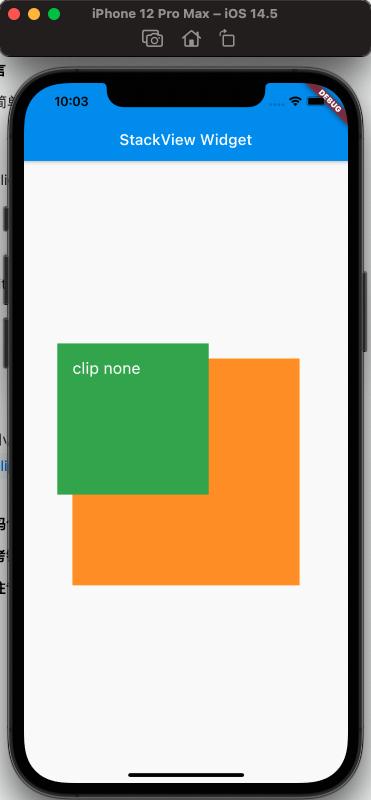
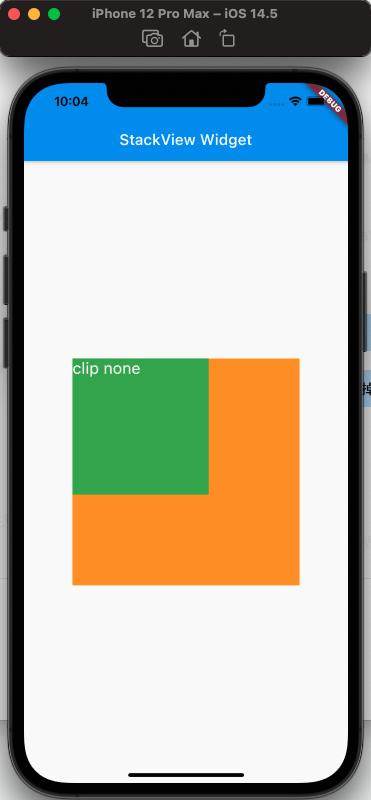
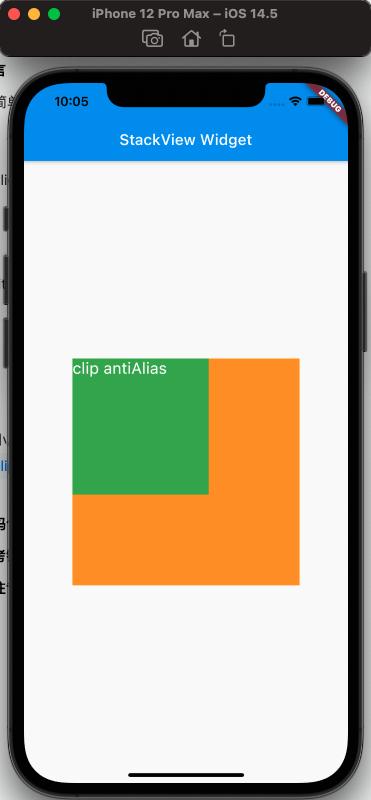
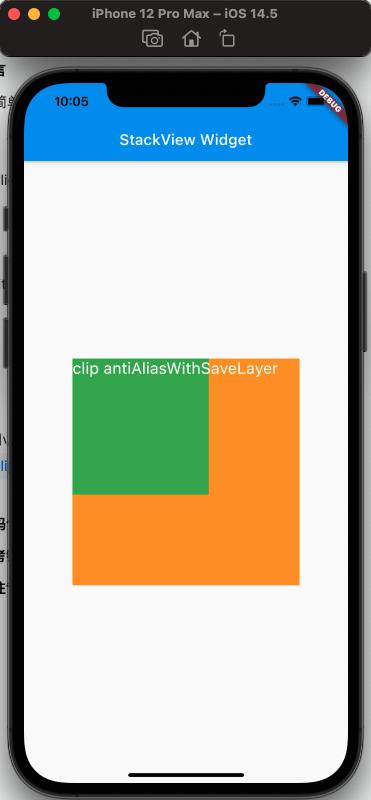
从上面可以看出clipBehavior的效果
fit 属性#
fit 填充方式,fit 的 expand 和 loose 属性很容易区分,但是 loose 和 passthrough 属性的区别需要特别注意。为了容易区分出来不同,这里使用Row作为的父视图Stack。
简单的理解,expand 是充满父视图;loose 是按照子视图的大小来;passthrough 则是按照父视图的父视图的约束来。
使用代码如下:
class MyApp extends StatelessWidget {
@override
Widget build(BuildContext context) {
var stack = new Stack(
// alignment: Alignment.bottomRight,
fit: StackFit.passthrough,
children: [
new Container(
width: 300.0,
height: 300.0,
color: Colors.orange,
),
new Container(
width: 200.0,
height: 200.0,
color: Colors.green,
),
new Text(
'StackFit passthrough',
style: TextStyle(color: Colors.white, fontSize: 21),
),
],
);
return MaterialApp(
title: 'StackView Widget',
home: Scaffold(
appBar: new AppBar(
title: new Text('StackView Widget'),
),
body: Center(
child: Row(
children: [Expanded(child: stack)],
),
),
),
);
}
}
效果如下:
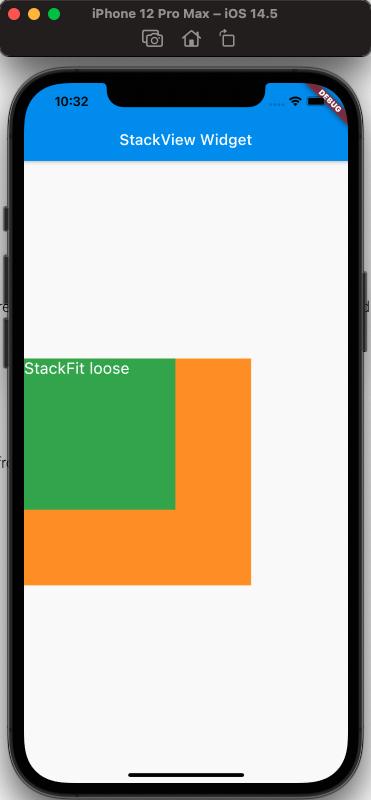
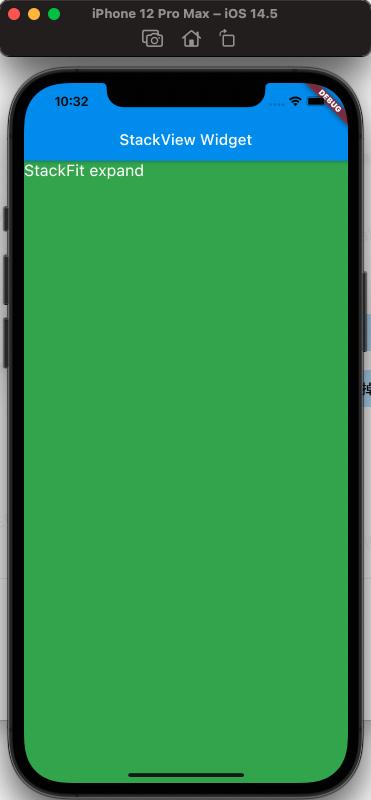
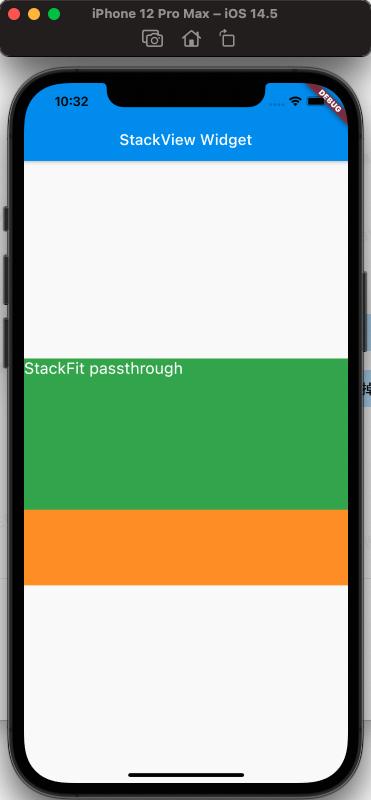
从上面可以看出,StackFit 为 passthrough 属性时,使用了 Row 的 Expand 的布局;StackFit 为 loose 时,使用的是子视图的布局;StackFit 为 expand 时,使用的是 Stack 的布局。
使用 Stack 实现渐变背景的效果#
代码如下:
class MyApp extends StatelessWidget {
@override
Widget build(BuildContext context) {
var stack = SizedBox(
width: 250,
height: 250,
child: Stack(
children: [
Container(
width: 250,
height: 250,
color: Colors.orange,
),
Container(
padding: const EdgeInsets.all(5.0),
alignment: Alignment.center,
decoration: BoxDecoration(
gradient: LinearGradient(
colors: [
Colors.black.withAlpha(0),
Colors.black12,
Colors.black45,
],
begin: Alignment.topCenter,
end: Alignment.bottomCenter,
)),
child: const Text('Foreground Text',
style: TextStyle(color: Colors.white, fontSize: 20.0))),
],
),
);
return MaterialApp(
title: 'StackView Widget',
home: Scaffold(
appBar: new AppBar(
title: new Text('StackView Widget'),
),
body: Center(
child: stack,
),
),
);
}
}
效果如下:
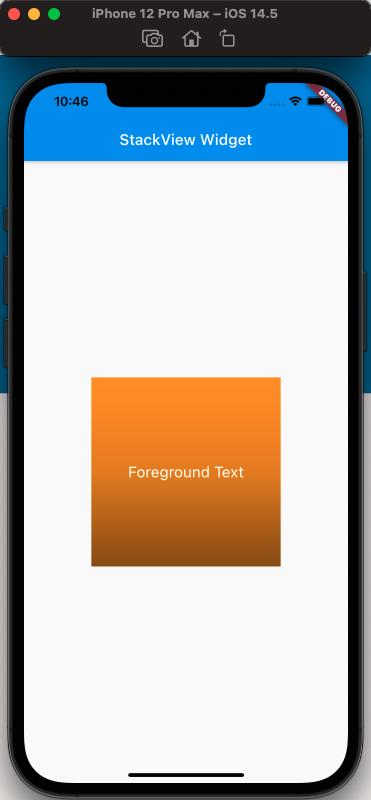
参考#
Stack Dev Doc
Positioned Dev Doc
StackFit Dev Doc
Flutter 免费视频第三季 - 布局