Flutter 组件基础 ——Button#
Flutter 中常用的 Button 有ElevatedButton、TextButton、OutlinedButton,之前可能还有RaisedButton、FlatButton、OutlineButton,但是已被废弃,参考RaisedButton vs ElevatedButton, FlatButton vs TextButton and OutlineButton vs OutlinedButton
TextButton#
TextButton可简单理解为按钮,即可点击的Text。
常用属性如下:
- TextButton 常用属性:
- autofocus
- child
- clipBehavior
- enabled
- focusNode
- onLongPress
- onPressed
- style
来看一下,定义三个按钮,分别对应,按钮不可点击,按钮可点击,按钮带有渐变背景,三种情况,效果如下:
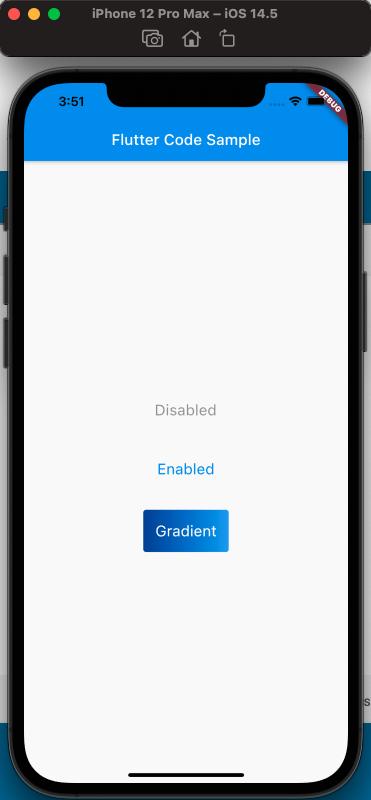
使用代码如下:
class MyApp extends StatelessWidget {
const MyApp({Key? key}) : super(key: key);
static const String _title = 'Flutter Code Sample';
@override
Widget build(BuildContext context) {
return MaterialApp(
title: _title,
home: Scaffold(
appBar: AppBar(
title: const Text(_title),
),
body: const MyStatelessWidget(),
));
}
}
class MyStatelessWidget extends StatelessWidget {
const MyStatelessWidget({Key? key}) : super(key: key);
@override
Widget build(BuildContext context) {
return Center(
child: Column(
mainAxisSize: MainAxisSize.min,
children: [
TextButton(
onPressed: null,
child: const Text('Disabled'),
style: TextButton.styleFrom(
textStyle: const TextStyle(fontSize: 20),
),
),
const SizedBox(
height: 30,
),
TextButton(
onPressed: () {},
child: const Text('Enabled'),
style: TextButton.styleFrom(
textStyle: const TextStyle(fontSize: 20),
),
),
const SizedBox(
height: 30,
),
ClipRRect(
borderRadius: BorderRadius.circular(4),
child: Stack(
children: [
Positioned.fill(
child: Container(
decoration: const BoxDecoration(
gradient: LinearGradient(
colors: [
Color(0xFF0D47A1),
Color(0xFF1976D2),
Color(0xFF42A5F5),
],
),
),
),
),
TextButton(
onPressed: () {},
child: const Text('Gradient'),
style: TextButton.styleFrom(
padding: const EdgeInsets.all(16.0),
primary: Colors.white,
textStyle: const TextStyle(fontSize: 20),
),
),
],
),
)
],
),
);
}
}
注意渐变按钮的实现,使用了Stack。
ElevatedButton#
- ElevatedButton 的属性:
- autofocus
- child
- clipBehavior
- enabled
- focusNode
- key
- onLongPress
- onPressed
- style
代码如下:
class MyApp extends StatelessWidget {
const MyApp({Key? key}) : super(key: key);
static const String _title = 'Flutter Code Sample';
@override
Widget build(BuildContext context) {
return MaterialApp(
title: _title,
home: Scaffold(
appBar: AppBar(
title: const Text(_title),
),
body: const MyStatefulWidget(),
));
}
}
class MyStatefulWidget extends StatefulWidget {
const MyStatefulWidget({Key? key}) : super(key: key);
@override
State<MyStatefulWidget> createState() => _MyStatefulWidgetState();
}
class _MyStatefulWidgetState extends State<MyStatefulWidget> {
@override
Widget build(BuildContext context) {
final ButtonStyle style =
ElevatedButton.styleFrom(textStyle: const TextStyle(fontSize: 20));
return Center(
child: Column(
mainAxisSize: MainAxisSize.min,
children: [
ElevatedButton(
onPressed: null,
child: const Text('Disabled'),
style: style,
),
const SizedBox(
height: 30,
),
ElevatedButton(
onPressed: () {},
child: const Text('Enabled'),
style: style,
)
],
),
);
}
}
效果如下:
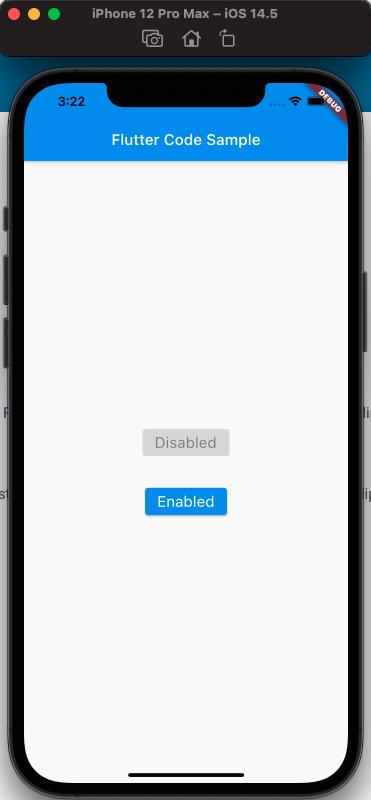
OutlinedButton#
- OutlinedButton 的属性如下:
- autofocus
- child
- clipBehavior
- enabled
- focusNode
- key
- onLongPress
- onPressed
- style
代码如下:
class MyApp extends StatelessWidget {
const MyApp({Key? key}) : super(key: key);
static const String _title = 'Flutter Code Sample';
@override
Widget build(BuildContext context) {
return MaterialApp(
title: _title,
home: Scaffold(
appBar: AppBar(
title: const Text(_title),
),
body: const Center(
child: MyStatelessWidget(),
),
),
);
}
}
class MyStatelessWidget extends StatelessWidget {
const MyStatelessWidget({Key? key}) : super(key: key);
@override
Widget build(BuildContext context) {
return OutlinedButton(
onPressed: () {
print('Received Click');
},
child: const Text('Click Me'));
}
}
样式如下:
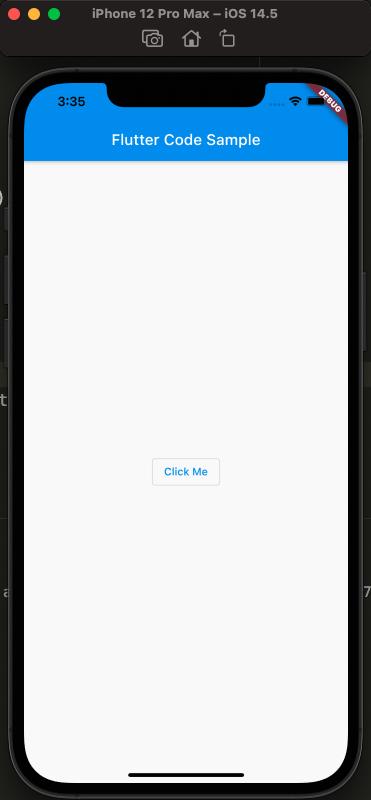
Ps: 可以试一下点击效果!
各个 Button 样式的对比:
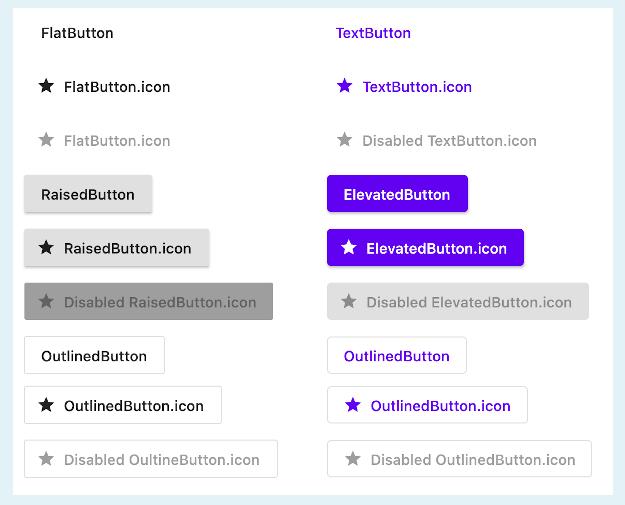
参考#
Text Button Api Doc
ElevatedButton Api Doc
OutlinedButton Api Doc
RaisedButton vs ElevatedButton, FlatButton vs TextButton and OutlineButton vs OutlinedButton